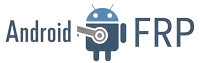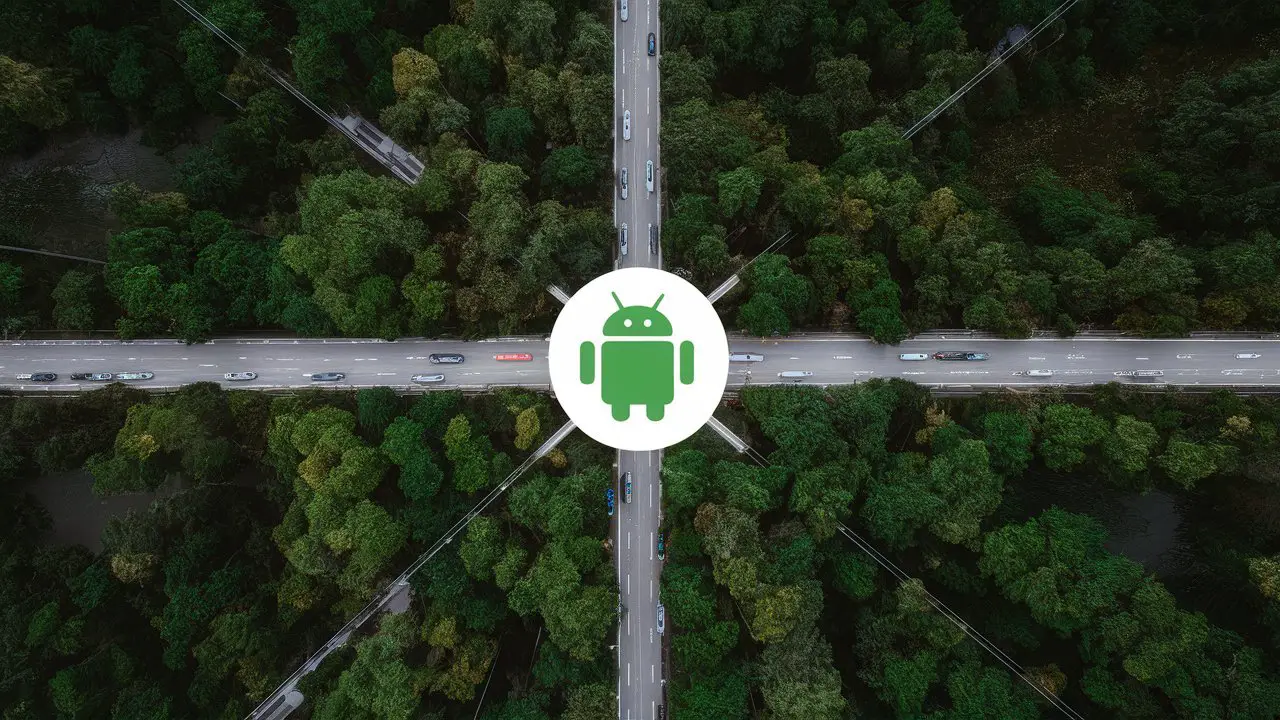In the ever-evolving landscape of mobile technology, the need for efficient and user-friendly solutions is paramount. One such challenge faced by Android users is the Factory Reset Protection (FRP) lock. This security feature, introduced by Google, aims to protect user data in case of device theft or loss. However, for legitimate users, FRP can sometimes become a hurdle, especially when trying to bypass it during flashing processes. In this comprehensive guide, we’ll delve into the intricacies of FRP bypass on Android 12, offering step-by-step instructions and insights to simplify the process.

What is FRP Bypass?
FRP, or Factory Reset Protection, is a security feature introduced by Google to prevent unauthorized access to a device after a factory reset. It requires the user to verify their identity using the previously synced Google account credentials before gaining access to the device. While this feature enhances device security, it can pose challenges for users who need to bypass it legitimately, such as during software flashing procedures.
Why FRP Bypass Matters?
FRP bypass is essential for users who encounter FRP lock issues while attempting to flash custom ROMs, install system updates, or perform other maintenance tasks on their Android devices. By bypassing FRP, users can regain access to their devices and proceed with the desired modifications without being hindered by security restrictions.
Understanding FRP Bypass Methods
Before diving into the process of FRP bypass on Android 12, it’s crucial to familiarize ourselves with the various methods available. While some methods may work universally across different Android versions, others may be specific to certain device models or software versions.
Traditional Methods:
- Using OTG Cable: This method involves connecting a USB On-The-Go (OTG) cable to the device, along with a USB drive containing the necessary FRP bypass files.
- Combination Buttons: Certain key combinations during device boot can trigger the bypass mode, allowing users to access device settings and perform a factory reset.
- ADB Commands: Advanced users can utilize Android Debug Bridge (ADB) commands to bypass FRP by accessing the device’s shell and executing specific commands.
Specialized Tools:
- FRP Bypass Tools: Dedicated software tools designed to automate the FRP bypass process by exploiting vulnerabilities in the Android system.
- Custom ROMs: Installing custom ROMs that inherently bypass FRP or include built-in tools for bypassing FRP.
Step-by-Step Guide to Flashing FRP Bypass on Android 12
Now that we have a basic understanding of FRP bypass methods, let’s explore a step-by-step guide specifically tailored for Android 12 devices. It’s essential to note that the following method may vary slightly depending on the device model and software version.
Step 1: Preparation
Before initiating the FRP bypass process, ensure that you have the necessary tools and files ready:
- A computer with ADB drivers installed
- USB cable for connecting the device to the computer
- FRP bypass files compatible with Android 12
- Backup of important data (optional but recommended)
Step 2: Enable Developer Options and USB Debugging
On your Android device, navigate to Settings > About Phone and tap on the Build Number seven times to enable Developer Options. Once enabled, go to Developer Options and enable USB Debugging.
Step 3: Connect the Device to the Computer
Using a USB cable, connect your Android device to the computer. If prompted, authorize the computer to access your device’s data.
Step 4: Open Command Prompt or Terminal
On your computer, open Command Prompt (Windows) or Terminal (macOS/Linux) and navigate to the directory where ADB is installed.

Step 5: Verify Device Connection
Enter the following command to ensure that your device is properly recognized by ADB:
Copy codeadb devices
If your device is listed, proceed to the next step. If not, make sure that USB Debugging is enabled and that the correct drivers are installed.
Step 6: Execute Bypass Commands
Now, execute the necessary ADB commands to bypass FRP on your Android 12 device. These commands may vary depending on the specific FRP bypass method you’re using. Refer to the documentation provided with your chosen method for detailed instructions.
Step 7: Complete the Process
Once the bypass process is complete, your device should reboot automatically. You should now have unrestricted access to your device, allowing you to proceed with the desired flashing or modification tasks.
Frequently Asked Questions (FAQs)
Q1: Is FRP bypass legal?
A1: While FRP bypass itself is not illegal, it’s essential to use it responsibly and only on devices that you own or have explicit permission to modify.
Q2: Can FRP bypass cause data loss?
A2: When performed correctly, FRP bypass should not cause data loss. However, it’s always recommended to back up important data before attempting any modifications to your device.
Q3: Will FRP bypass void my device warranty?
A3: In most cases, performing FRP bypass or similar modifications may void the warranty provided by the device manufacturer. Proceed with caution and understand the potential implications.
Conclusion
Flashing FRP bypass on Android 12 devices doesn’t have to be a daunting task. With the right knowledge and tools at your disposal, you can navigate through the process smoothly and regain control of your device. Remember to exercise caution and follow instructions carefully to avoid any unintended consequences. By staying informed and proactive, you can make the most out of your Android experience without being held back by security measures.