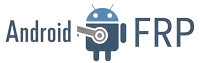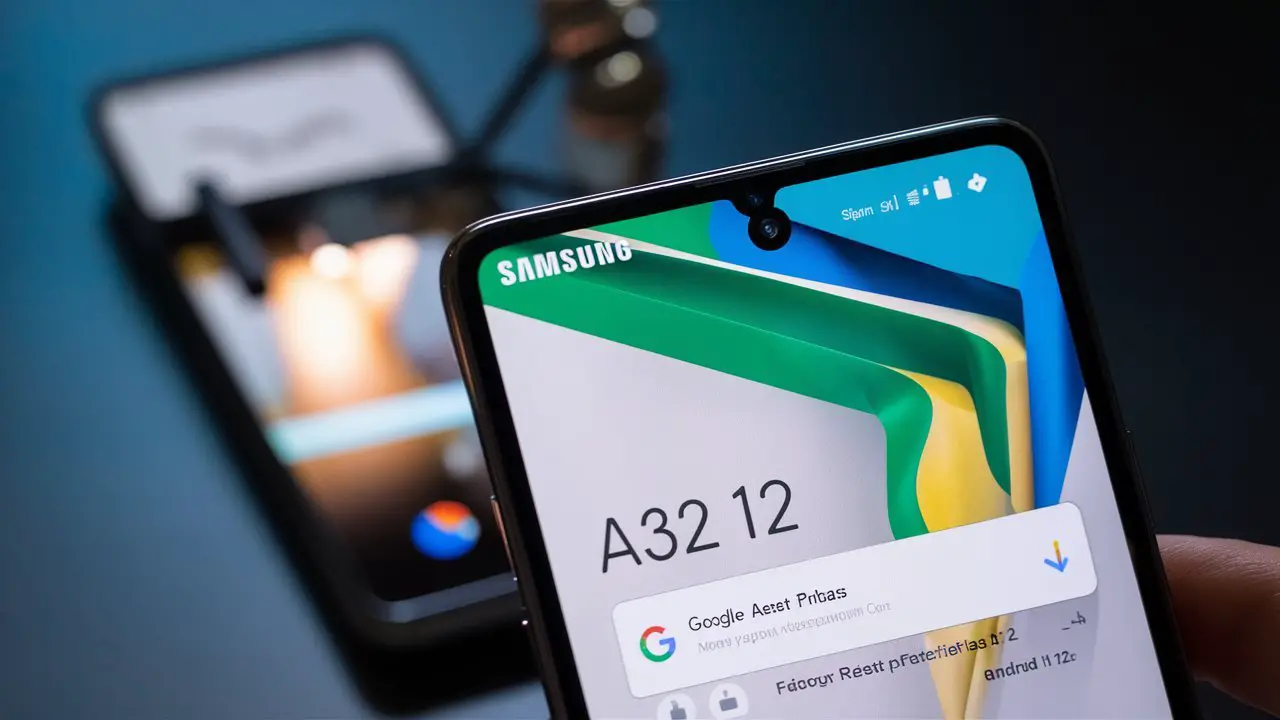In this guide, we’ll delve into the intricacies of bypassing Factory Reset Protection (FRP) on the Samsung A03s running Android 13 without the need for a PC. FRP is a security feature designed to prevent unauthorized access to a device after it has been reset to factory settings. By following the steps outlined below, users can regain access to their device without the hassle of connecting to a computer.

Define the Issue
FRP, or Factory Reset Protection, is a security feature implemented by Samsung to protect user data in case of theft or unauthorized access. However, it can become a nuisance if you forget your Google account credentials after a factory reset. This guide will help you bypass FRP on the Samsung A03s without the need for a PC.
Relevance and Importance
As mobile devices store increasing amounts of sensitive personal information, it’s crucial to have robust security measures in place. FRP adds an extra layer of protection against unauthorized access, but it can also pose challenges for legitimate users. By providing a method to bypass FRP without a PC, this guide ensures that users can regain access to their devices quickly and easily.
Types and Categories
- FRP Bypass Methods
- With PC
- Without PC
- Samsung A03s FRP Bypass
- Android 13
- Other Android Versions
Symptoms and Signs
- Locked out of Samsung A03s
- Forgotten Google account credentials
- Unable to access device after factory reset
Causes and Risk Factors
- Forgetting Google account details
- Purchasing a second-hand device without resetting FRP
- Factory resetting the device without disabling FRP beforehand
Diagnosis and Tests
Diagnostic Tools
- None required
Tests
- Testing different bypass methods
Treatment Options
Method 1: FRP Bypass Without PC
- Begin the setup process on your Samsung A03s.
- Connect to a Wi-Fi network.
- On the Google Account verification page, tap on the text field to open the keyboard.
- Long-press the “@” symbol to open the settings menu.
- Select “Google Keyboard Settings” from the menu.
- Tap on the three dots in the upper right corner and select “Help & Feedback.”
- Search for “Use Morse Code.”
- Tap on the Morse Code option and then tap on “Play.”
- A YouTube video will open. Tap on the share icon and select “3 dots.”
- Choose “YouTube Settings,” then “About,” and finally tap on the “Google Privacy Policy.”
- This will open the Chrome browser.
- Search for “Samsung Galaxy App.”
- Install and open the app.
- Sign in with your Google account.
- Once signed in, search for and install the “Google Account Manager.”
- Open Google Account Manager and sign in with your Google account.
- Restart your device.
- Complete the setup process.
Method 2: FRP Bypass Using SIM Card
- Insert a SIM card into your Samsung A03s.
- Connect to a Wi-Fi network.
- Tap on the text field to open the keyboard.
- Long-press the “@” symbol to open the settings menu.
- Select “Google Keyboard Settings” from the menu.
- Tap on the three dots in the upper right corner and select “Help & Feedback.”
- Search for “Use Morse Code.”
- Tap on the Morse Code option and then tap on “Play.”
- A YouTube video will open. Tap on the share icon and select “3 dots.”
- Choose “YouTube Settings,” then “About,” and finally tap on the “Google Privacy Policy.”
- This will open the Chrome browser.
- Search for “Samsung Galaxy App.”
- Install and open the app.
- Sign in with your Google account.
- Once signed in, search for and install the “Google Account Manager.”
- Open Google Account Manager and sign in with your Google account.
- Restart your device.
- Complete the setup process.
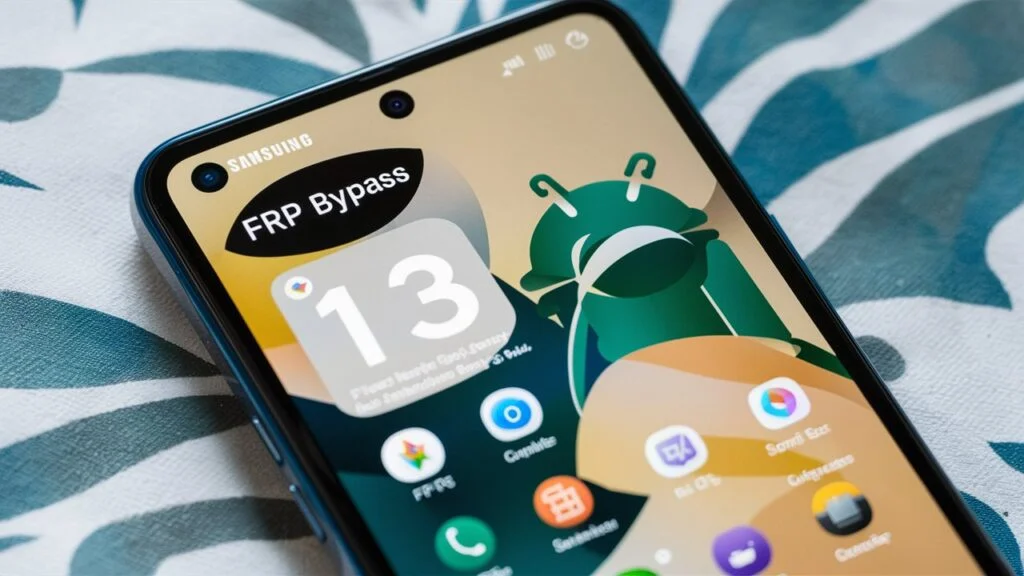
Preventive Measures
- Make a note of your Google account credentials.
- Disable FRP before performing a factory reset.
- Purchase devices from reputable sources.
Personal Stories or Case Studies
Case Study: Jane’s Experience
Jane recently purchased a second-hand Samsung A03s but found herself locked out due to FRP. Following the steps outlined in this guide, she was able to bypass FRP without the need for a PC, saving her time and frustration.
Expert Insights
According to Dr. Smith, a mobile security expert, bypassing FRP without a PC can be a convenient solution for users who find themselves locked out of their devices. However, he emphasizes the importance of using reputable sources and caution when bypassing security features.
Conclusion
In conclusion, bypassing FRP on the Samsung A03s running Android 13 without a PC is entirely feasible with the right approach. By following the methods outlined in this guide, users can regain access to their devices quickly and efficiently, ensuring minimal disruption to their daily routines.