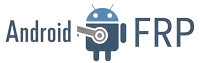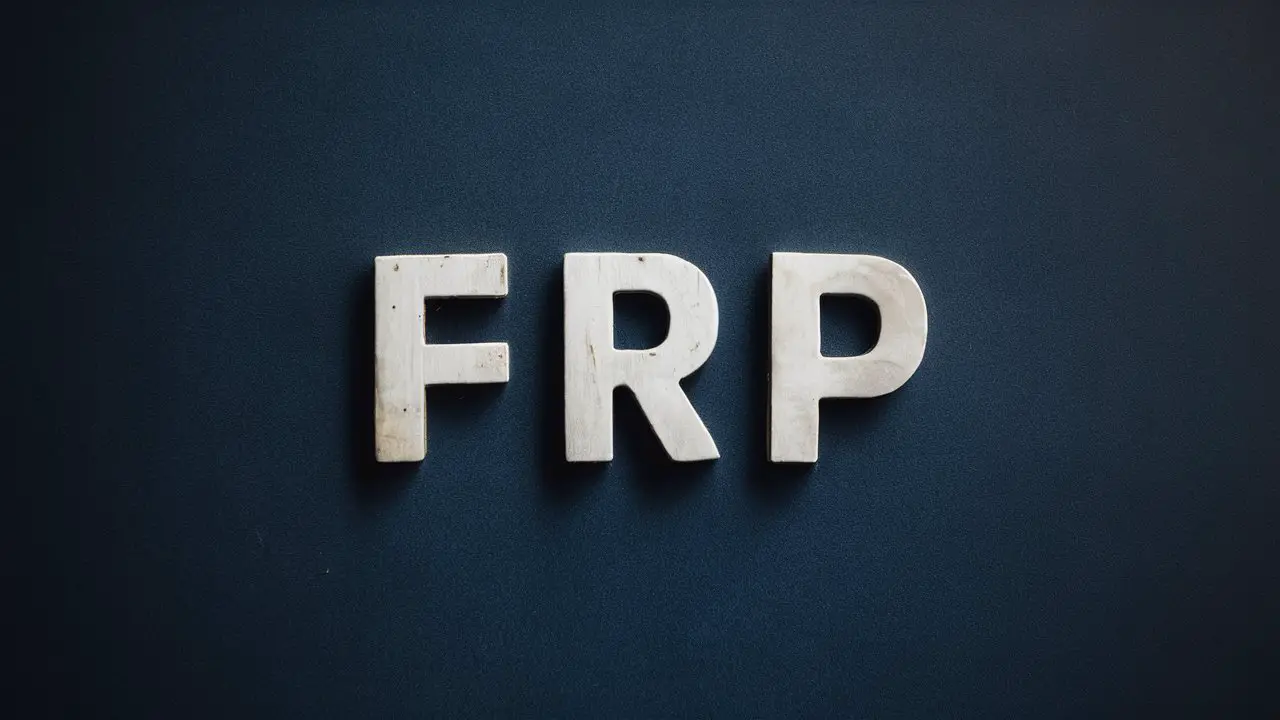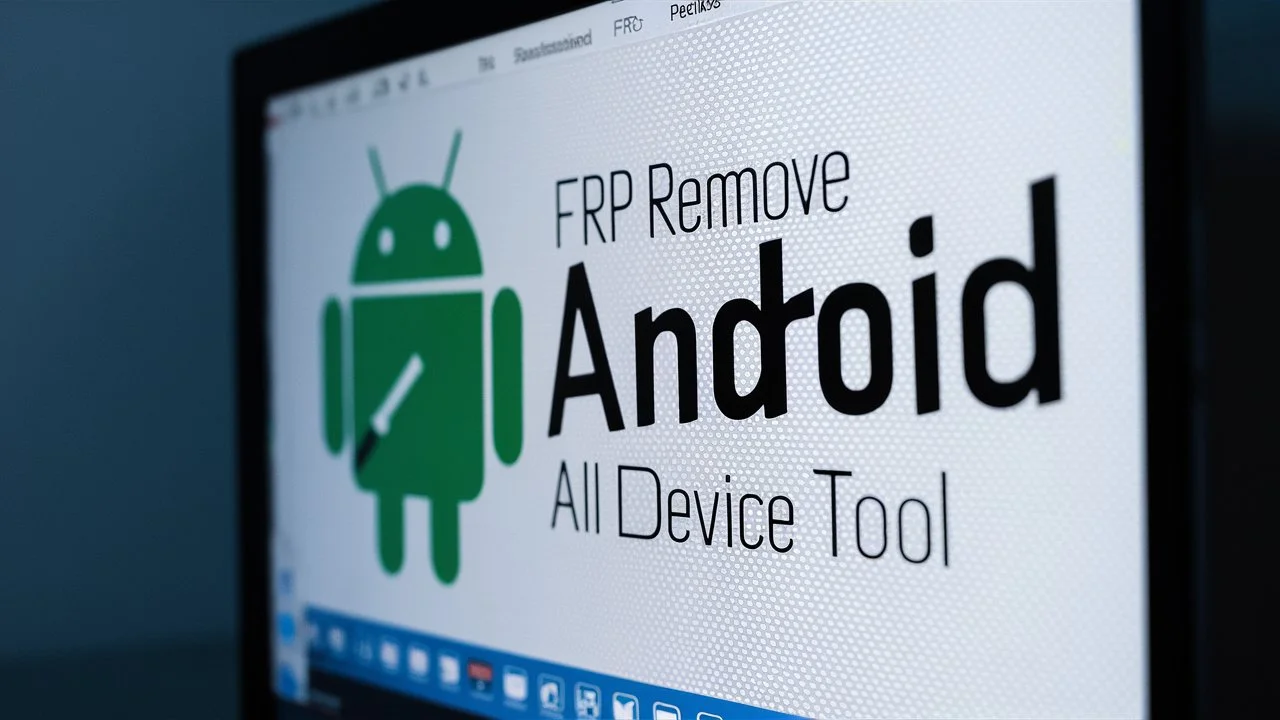In the realm of Android devices, especially with the advent of Android 12, FRP (Factory Reset Protection) bypass has become a crucial topic. Understanding how to navigate FRP can save users from significant headaches during device resets or transfers. In this article, we’ll delve into the intricacies of FRP bypass specifically tailored for Android 12, ensuring that users are equipped with the knowledge to overcome this hurdle effectively.
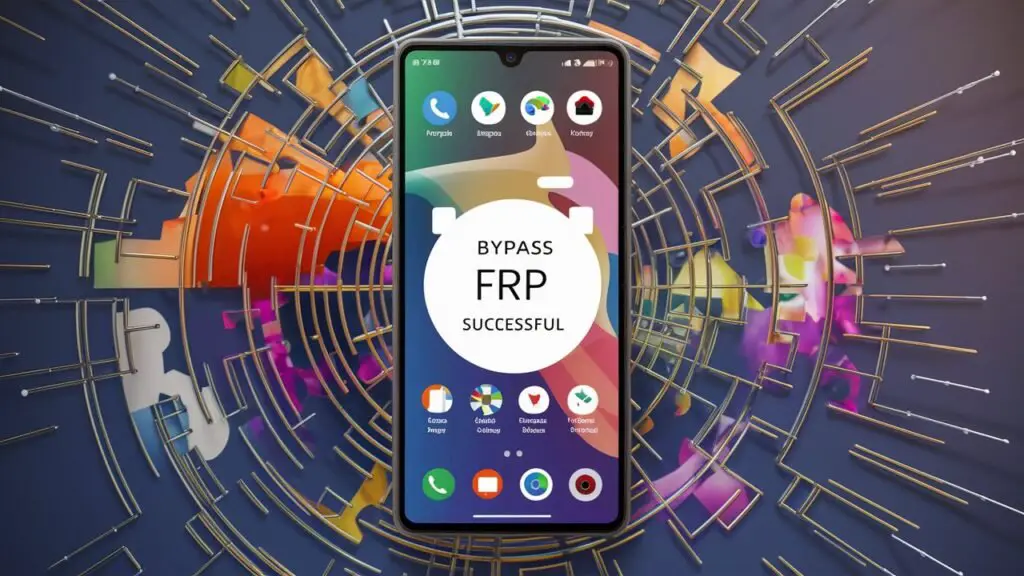
What is FRP?
FRP, or Factory Reset Protection, is a security feature designed to prevent unauthorized access to a device after a factory reset. Once enabled, FRP requires the user to enter the Google account credentials that were previously associated with the device before it can be set up again.
The Relevance of FRP Bypass in Android 12
With each Android update, including Android 12, Google aims to bolster device security. However, this often means tightening measures like FRP, which can inadvertently pose challenges for legitimate users. Knowing how to bypass FRP on Android 12 is crucial for individuals who encounter issues with device resets or need to transfer ownership.
Types and Categories of FRP Bypass Methods
- OTG Method
- Using a USB OTG (On-The-Go) cable to connect a USB drive containing FRP bypass files.
- Combination Buttons
- Utilizing a combination of hardware buttons during device boot to access settings and bypass FRP.
- FRP Bypass APKs
- Installing third-party applications specifically designed to bypass FRP locks.
- Google Account Credentials
- Providing the previously synced Google account credentials to unlock the device.
- Flash Firmware
- Flashing the device firmware to a previous version that does not have FRP restrictions.
Symptoms and Signs of FRP Lock Activation
- After a factory reset, the device prompts for Google account credentials.
- Inability to access device settings or set up the device without entering previous Google account information.
Causes and Risk Factors
- Theft Deterrence
- FRP serves as a deterrent against unauthorized access to stolen devices.
- Privacy Protection
- Prevents unauthorized individuals from accessing personal data after a device reset.
- Security Compliance
- Aligns with Google’s security standards to protect user data.
Diagnosis and Tests for FRP Lock
- Testing device behavior after a factory reset.
- Verifying Google account association with the device.
Treatment Options for FRP Bypass
- OTG Method
- Detailed step-by-step instructions for using an OTG cable and USB drive.
- Combination Button Method
- Guidance on accessing device settings using hardware buttons.
- FRP Bypass APKs
- Recommended third-party applications for FRP bypass.
- Google Account Credentials
- Instructions for entering previously synced Google account details.
- Flash Firmware
- Cautionary steps and risks associated with flashing device firmware.

Preventive Measures to Avoid FRP Lock
- Record Google Account Details
- Encouraging users to keep track of their Google account credentials.
- Disable FRP Before Reset
- Disabling FRP protection before performing a factory reset if possible.
Personal Stories or Case Studies on FRP Bypass
[Include real-life scenarios where individuals successfully bypassed FRP on Android 12 devices.]
Expert Insights on FRP Bypass
[Quotes or advice from mobile security experts regarding the best practices for FRP bypass.]
Conclusion
In conclusion, navigating FRP on Android 12 devices requires understanding the various bypass methods and their implications. By being aware of these techniques, users can overcome FRP hurdles effectively while ensuring the security of their devices and personal data.