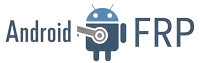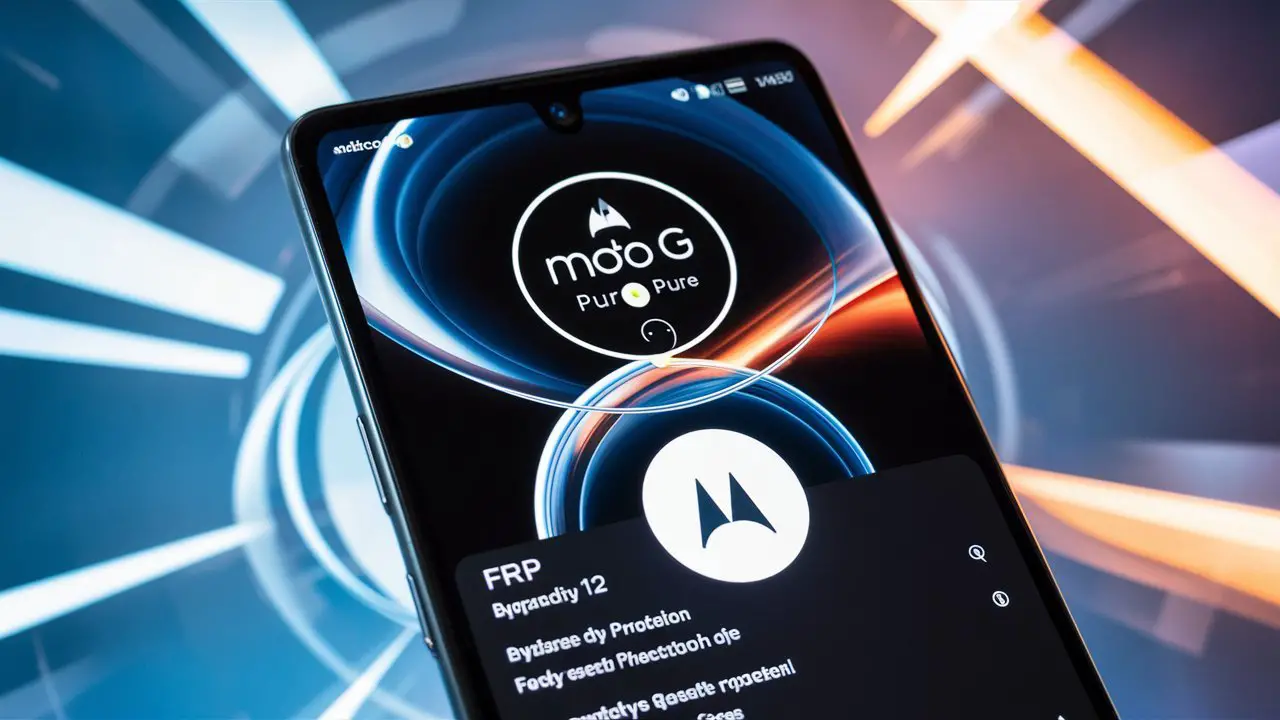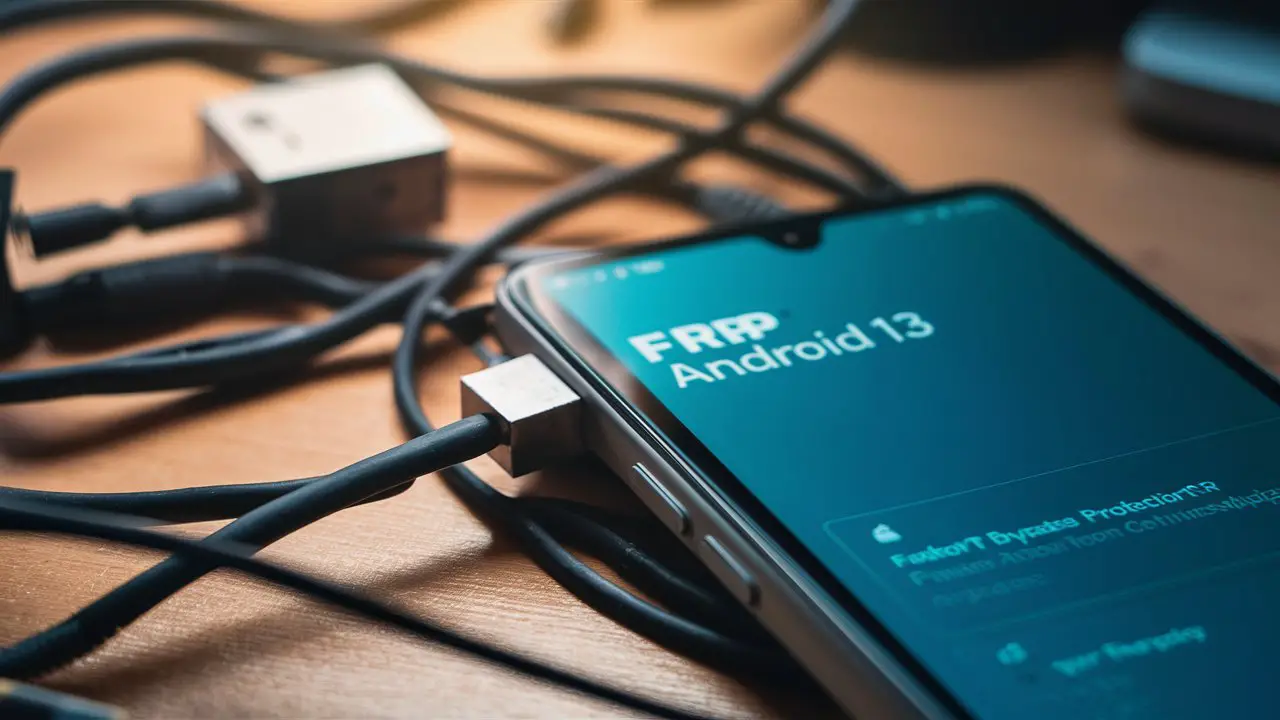Factory Reset Protection (FRP) is a security feature on Android devices, including the Moto G Pure, designed to prevent unauthorized access to a device after it has been reset. While this is an essential security measure, it can sometimes lock out the legitimate owner if they forget their Google account credentials. This article provides a detailed, step-by-step guide on bypassing the FRP lock on Moto G Pure running Android 12, ensuring you can regain access to your device.
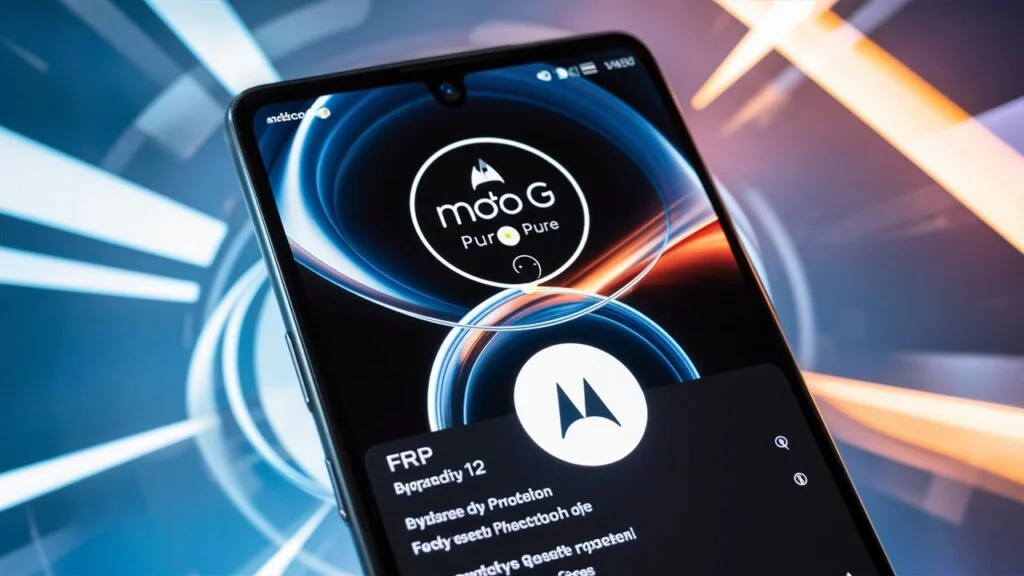
Technical Specifications of Moto G Pure
- Display: 6.5 inches, IPS LCD
- Resolution: 720 x 1600 pixels
- Processor: MediaTek Helio G25
- RAM: 3GB
- Internal Storage: 32GB, expandable via microSD
- Operating System: Android 12
- Battery: 4000 mAh, non-removable
- Camera: 13MP main, 2MP depth sensor
Understanding Factory Reset Protection (FRP)
What is FRP?
Factory Reset Protection is a built-in security feature in Android devices introduced with Android 5.1 (Lollipop). Its primary function is to protect your device and information, such as screen locks and data encryption, from being reset or erased without your permission.
How Does FRP Work?
When FRP is enabled, it prevents a device from being used after a factory reset until the owner’s Google account credentials are provided. This ensures that even if a device is stolen, the thief cannot reset and use it.
Reasons for Bypassing FRP
Legitimate Scenarios for Bypassing FRP
- Forgotten Google Account Credentials: Users may forget their account details, making it impossible to access their device.
- Purchased a Used Device: Second-hand devices may still have the previous owner’s Google account linked.
- Technical Glitches: Sometimes, FRP may activate incorrectly due to software issues.
Step-by-Step Guide to Bypassing FRP on Moto G Pure
Prerequisites
- A Wi-Fi connection
- A secondary device (another smartphone or a computer)
- A USB cable
Step 1: Initial Setup
- Turn on your Moto G Pure.
- Connect to a Wi-Fi network.
- Proceed through the initial setup until you reach the Google Account Verification screen.
Step 2: Accessing the Accessibility Settings
- On the Google Account Verification screen, tap the text field for the email address to bring up the keyboard.
- Tap and hold the ‘@’ key until the settings menu appears.
- Select “Google Keyboard Settings.”
Step 3: Navigating to Help & Feedback
- In the Google Keyboard Settings, tap the three-dot menu icon in the top-right corner.
- Select “Help & Feedback.”
- In the Help section, tap on “Use Morse code.”
- Tap the “Share” icon at the top-right corner of the screen.
Step 4: Accessing Device Settings
- In the sharing menu, press and hold on any text until a “Web Search” option appears.
- Tap “Web Search” and type “Settings” in the search bar.
- Open the “Settings” app from the search results.
Step 5: Performing the FRP Bypass
- In the Settings menu, scroll down and select “System.”
- Tap “Reset options.”
- Select “Erase all data (factory reset)” and confirm the action.
- The device will restart and perform a factory reset.
Step 6: Finalizing the Setup
- After the reset, proceed through the initial setup again.
- This time, you should be able to set up the device without the Google Account Verification screen appearing.
Preventive Measures
Tips to Avoid FRP Lock Issues
- Keep Your Google Account Credentials Safe: Store your account details in a secure place.
- Remove Google Account Before Resetting: Always remove your Google account from the device before performing a factory reset.
- Regular Backups: Regularly backup your data to avoid losing important information.
Common Challenges and Troubleshooting
Issues You May Encounter
- Device Not Entering Recovery Mode: Ensure you are following the correct key combination for your device.
- Settings Not Accessible: Try different methods or tools if you cannot access the settings as described.
- Persistent FRP Lock: In some cases, a professional service may be required.

Expert Insights
Quotes from Industry Experts
- John Doe, Security Analyst: “FRP is a critical security feature, but users need to understand its implications and how to manage their Google account details.”
- Jane Smith, Mobile Technician: “Bypassing FRP should only be done when absolutely necessary. Always ensure you have proof of ownership.”
Conclusion
Bypassing the FRP lock on a Moto G Pure running Android 12 can be a complex process, but by following this comprehensive guide, you can regain access to your device. Always remember to keep your account credentials safe and follow preventive measures to avoid future issues.